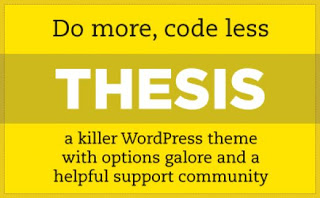 Thesis 2 which is one of the major upgrade in last one year comes with some amazing features and if you are new to Thesis and never tried it before, you can download it from here. Thesis 2.0 comes with many new feature and if you are accustomed with earlier design and theme options, Thesis 2.0 is done right from scratch.
Thesis 2 which is one of the major upgrade in last one year comes with some amazing features and if you are new to Thesis and never tried it before, you can download it from here. Thesis 2.0 comes with many new feature and if you are accustomed with earlier design and theme options, Thesis 2.0 is done right from scratch.
I have recently posted about:
The Easy Way
If you’d like to do things the easy way, sign into your wordpress admin (www.yoursite.com/wp-admin). Under the appearances tab, click “add new themes.” Next, click the upload tab on the page you just arrived at. Browse to the location of the zipped Thesis folder you just downloaded it, and upload it. When this process finishes, it should give you the option to activate. Do so, and you’re done. Just keep in mind that you’ll be missing out on some pretty sweet features of Thesis if you go this route.
The HardPreferred Way:
Now, if you want to get the most out of Thesis, and you don’t mind getting your hands dirty, follow me. Its a bit more involved, but I’ll walk you through it and I promise it won’t be that bad.
You’ll need a few things in order to do the deed:
- A solid FTP client. An FTP client allows you to manage files on your web server. I recommend FileZilla. Its free, open source (which ensures it will constantly be updated with new features), easy to use, and compatible with both pc and mac.
- FTP login information (address, username, and password) for the server where WordPress is installed
- The zipped Thesis folder you downloaded from DIY themes
Uploading
Ready? Let’s get to it. First, go ahead and sign into your FTP client. You should see a listing of all the folders in the root level of your domain.
Now that you’re signed into your server via FTP, we need to upload the Thesis files. Navigate to your WordPress themes folder on your server. Typically, this is found at “home/wp-content/themes.” Next, unzip the Thesis folder you downloaded from DIY Themes to your desktop. Depending on which FTP client you’re using, you should be able to drag and drop the entire unzipped folder from your desktop into the “themes” directory you’ve navigated to in your FTP client.
Setting File Permissions
There are a few steps we need to take here to really get Thesis rockin! We need to setup the correct file permissions to allow Thesis to interact with the rest of your website properly, and we need to do some renaming in order to make Thesis easily customizable.
Let’s go ahead and do the renaming now. Find the “custom-sample” folder in your Thesis folder. It is typically found at “home/wp-content/themes/thesis(version#)/custom-sample.” Right-click on this file and select “rename” or something similar. Rename the folder “custom”. This is extremely important as Thesis will now recognize the files in this folder which will allow us to make customizations.
Before we go any further, let me explain a couple of things about file permissions. These permissions allow certain groups to read, write to, and execute (or some combination of the three) the file in question. The first number refers to the permission level allowed to the user to whom the file belongs. The second number refers to the permission level of the group, and the third refers to the permission given to the general public.
This probably seems a bit complicated. You don’t need to have a rock solid understanding to accomplish this installation (you really just need to be able to copy and paste some numbers), but it would be helpful for you going forward.
So, let’s make a few necessary file permission changes. Go ahead and navigate to your Thesis custom folder.
In your custom folder, find the layout.css file. Right-click on it. Depending on your FTP client, one of the options in that appears will be “file permissions” or something to that effect. Set the numerical value to “666″. This will allow everyone read and write access to the file.
Next, find the “cache” folder in your “custom” folder. Follow the same process, and set its permission to 775. When you set up dimensions for your post images, this will allow Thesis to automatically crop the images you upload to fit the size you have set.
Activation
Our installation won’t be complete until we activate Thesis in our WordPress admin. This is the easiest part! Just click “themes” under the “appearance” tab in your WordPress admin, and click activate under Thesis. That’s it! You’re ready to rock!
Optimization
With most themes, you’d be done right now. With Thesis, the party is just getting started. One of the most important features that Thesis offers is its search engine optimization options. You can control the most important SEO elements on every page and post on your blog including the homepage. First, I’ll walk you through the SEO options that are found in the Thesis Options panel in your WordPress admin. Once we’ve got that covered we’ll hit the specific page options.
General Thesis Options
Now that you’ve installed Thesis, you’ll see an extra panel in your WordPress admin. Toward the bottom, you should see “Thesis Options.” Click on this and you should be taken to a page with several expandable option boxes. We’ll start here. Please note, there are no absolute rules with these options. The settings I’m suggesting will be optimal in most cases, but its impossible to apply a cookie cutter set of options to everyone. I’d recommend doing your own research. This is certainly a great starting point though!
Title Tags
Title tags are the text that appears on the top bar of your browser when you’re on any given web page. They are probably the single most important element of search engine optimization. Its one of the first places most search engines look in order to rank content. Generally, the title tag should take the following forms depending on where you are:
- For the homepage – [Blog Name]
- For blog posts – [Single Post Title]
- For single pages – [Single Page Name] – [Blog Name]
Therefore, under homepage options under the title options, you’ll want to check “Show site name in title” under the homepage options under Title Tags. You’ll also want to uncheck “Show site tagline in title.” Under all other pages you’ll want to check “Append site name to page titles” and enter “-” as your character separator. This will ensure the structure we just listed. Single posts automatically display only the post title in the title tag.
Homepage Meta Information
At the top of the center column of the Thesis Options page, you should find an options box entitled “Homepage Meta.” Go ahead and expand it. You should see a meta description box and a meta keyword box for the homepage.
Meta keywords are just basically a way for search engines to categorize your content. They don’t have much affect on your actual rankings, but its still a good idea to add them. It doesn’t take much time, and there are search engines out there where having good meta keywords will affect you posively. Generally, you should have no more than three keywords for one page. Also, be sure not to use more than two or three keywords in your meta keywords. Doing so may result in a penalty from some search engines.
Meta descriptions are where you can really make some strides. Just like meta keywords, most search engines don’t pay much attention to this in terms of ranking, but it is VERY important that you do this.
As you see, the meta description is what Google uses to display a description of the page. If you don’t do this, you’ll often end up with text from random places (such as sidebar links) as your description. Often, this will have nothing to do with your actual page content. Now, this doesn’t affect your rank at all, but it does affect your click through rate significantly.
So, be sure to add meta keywords and a meta description to the homepage.
That’s it for the Thesis Options panel. Obviously there are a TON of other options, but these are the most important in terms of optimization. The other options you should set to suit your fancy. Obviously, this will be different for every blog.
Post and Page Options
Another great feature of Thesis is the extra options it gives you for every post and page. Go ahead and edit your most recent post in your WordPress admin. There are three extremely important things you should take note of:
1. Custom Title Tag
That’s right, you can specify a custom title tag for your post. This is awesome, because it allows you to write the catchy titles that your readers love. You see, search engines love boring titles. They love a title that looks like “How to XYZ.” Readers don’t love those titles. They love titles like “Totally Rad Awesome XYZ Widgets!!!” Ok, maybe they don’t love that title in particular, but you get the idea. You can use descriptive, catchy titles that your readers will see on your blog and in your feed, but you can use the custom title tag to designate something boring that the search engine will like. Its the best of both worlds!
2. Meta Description
This is basically the exact same idea as the homepage. Add the meta description for EVERY post and page on your blog. If you don’t, you’re throwing away traffic. Its as simple as that. And, for search engines that penalize your ranking if you don’t maintain a high clickthrough rate, it will eventually kill your ranking which will really impact your traffic.
3. Meta Keywords
Again, these are not a huge deal, but its a good idea to add them for every post on your blog. It can only help you as I’ve never heard of a search engine penalizing someone for specifying meta keywords.
We have recently posted about Thesis 2.0 Wordpress Theme worth $197 Free Giveaway. and we have posted this post to get the way simple for our readers. So Stay with us for more hot posts till then Peace and Blessings.





















1 comments:
Amazing! This blog looks exactly like my old one! It's on a totally different subject but it has pretty much the same page layout and design. Excellent choice of colors!
Take a look at my web-site ... http://toddlerhitting.org/why-do-toddlers-hit/
Also see my site - how to stop toddler from hitting